03/04/2024

How to Add Music to iMovie: A Symphony of Creativity on Your iPhone
Picture this: You're crafting the next viral video or cinematic masterpiece on your iPhone, piecing together clips that tell a story, capture an adventure, or share a laugh. The visuals are stunning, the editing is crisp, but something's missing—the soul-stirring power of music. This is where the magic of iMovie and the exceptional quality of Artyfile music converge, transforming your project from mere visuals to a captivating experience. But how do you add music to iMovie on iPhone, ensuring your video not only looks but also sounds the part? Let's dive into the symphony of creativity that awaits.

The What and Why of iMovie's Musical Harmony
iMovie, Apple's intuitive video editing software, and Artyfile, a brand synonymous with high-quality, exclusive music, offer a combination that can elevate your video projects to unprecedented levels. How do I add a song to iMovie, you ask? The process is surprisingly straightforward, yet the impact is profound. By incorporating music from globally recognized composers, available through Artyfile, into your iMovie projects, you're not just editing; you're orchestrating an audio-visual symphony.
A Step-by-Step Overture: How to Import Music into iMovie
- Open Your Project: Launch iMovie on your iPhone and select the project you wish to enhance.
- Tap the ‘+’ Symbol: Look for the '+' symbol to add media to your project.
- Select ‘Audio’: This option allows you to explore music files.
- Choose Your Source: Opt for 'My Music' to access your library or use Artyfile to download songs for iMovie directly.
- Preview and Select: Browse through the Artyfile collection, preview tracks, and select the one that best fits your project.
- Add to Project: Once you've found the perfect tune, tap on it to add it to your iMovie timeline.
- Edit and Adjust: How to edit music in iMovie? Simply drag the edges of the music track to trim it, or use the audio settings to adjust volume, fade in/out, and more.

The Where: Sourcing Your Musical Masterpiece
Where does one find music that not only complements their visuals but elevates their content to an art form? Artyfile, with its exclusive, high-quality music recorded in prestigious studios like Abbey Road, offers a collection that can transform your iMovie project. Whether you're seeking to add background music to iMovie for a dramatic effect, or need a lively tune to sync with your visuals, Artyfile's library is a treasure trove waiting to be explored.
Engage Through Story: The Melodic Journey of a Filmmaker
Imagine Sarah, an aspiring filmmaker with a passion for storytelling. She's been editing her latest project on iMovie, a documentary highlighting the beauty of local landscapes. Sarah knows her visuals are powerful, but to truly connect with her audience, she needs the right music. She turns to Artyfile, where she finds a track that perfectly captures the essence of her story. As she adds the music to her project, she feels her film coming to life, the melodies intertwining with her visuals to create an immersive experience. Sarah's documentary goes on to win an award, a testament to the power of combining high-quality visuals with exceptional music.
Why Choose Artyfile for Your iMovie Projects?
But why Artyfile, you might wonder? With its no-subscription model and introduction of Limited Edition music NFTs, Artyfile not only offers a source of exceptional music but also an innovative financial model that appeals to both investors and music enthusiasts. This makes Artyfile not just a choice for your iMovie projects but a statement of value, quality, and innovation.

A Crescendo of Creativity: Tips and Tricks for iMovie Music Editing
- Trim to Fit: Ensure the music complements the video by trimming audio tracks to match the length of your visuals.
- Fade In and Out: Use fading techniques to smoothly transition between scenes.
- Volume Control: Adjust the music volume to ensure it enhances rather than overwhelms your video content.
- Experiment: Don’t be afraid to try different tracks. The right music can change the entire mood of your video.
A Closing Note: The Art of Listening and Creating
How do you ensure that the music you add not only complements your visuals but elevates your entire project? It begins with listening—not just with your ears, but with your heart. What emotions do you wish to evoke? What story are you telling? Music is not just an addition; it's a crucial layer of your narrative.
In closing, let me ask you, how will you harness the power of music in your next iMovie project? With
Artyfile and its cutting-edge approach, crafting videos with iMovie becomes not just an editing task but an art form. By choosing Artyfile for your iMovie projects, you're making a choice for quality, innovation, and the essence of true musical artistry.
Remember, adding music to your iMovie projects on iPhone isn't just about filling silence; it's about creating a connection, telling a story, and evoking emotions. It's about transforming your visual content into something unforgettable. With Artyfile's unparalleled music collection and iMovie's intuitive editing capabilities, the possibilities are endless. How will you let your creativity sing?